How to cancel an order?
Order Journey

Quick Guide
To cancel an order, follow these steps:
1. Login to Seller Portal.
2. Go to "Orders".
3. Then, find the order and click "View Order Details".
4. On the top side click "Cancel" if the button is available.
1. Login to Seller Portal.
2. Go to "Orders".
3. Then, find the order and click "View Order Details".
4. On the top side click "Cancel" if the button is available.

If the "Cancel" button is not available (greyed out), the order has already been picked and can no longer be cancelled (also by our support team). Please, request the customer to refuse delivery and it will be returned to the warehouse by the carrier.
1. How can I cancel an order?
An order can be cancelled only from the Seller Portal. Once an order is sent to the warehouse and picking has started, we are no longer able to cancel it. We suggest you contact your customer and ask to refuse the delivery once it arrives. The carrier will then return the order to the warehouse at no extra cost. The fee for processing the return in the warehouse will be charged as per usual.
2. How to find the order you want to cancel?
Steps:
1. In the Bezos Seller Portal, select the "Orders" item from the sidebar.
2. Paste the order number which you want to replace into "Search" bar.
3. How to action a cancellation?
Steps:
1. Click on three dots "View order details", after this you will be redirected to the next window.
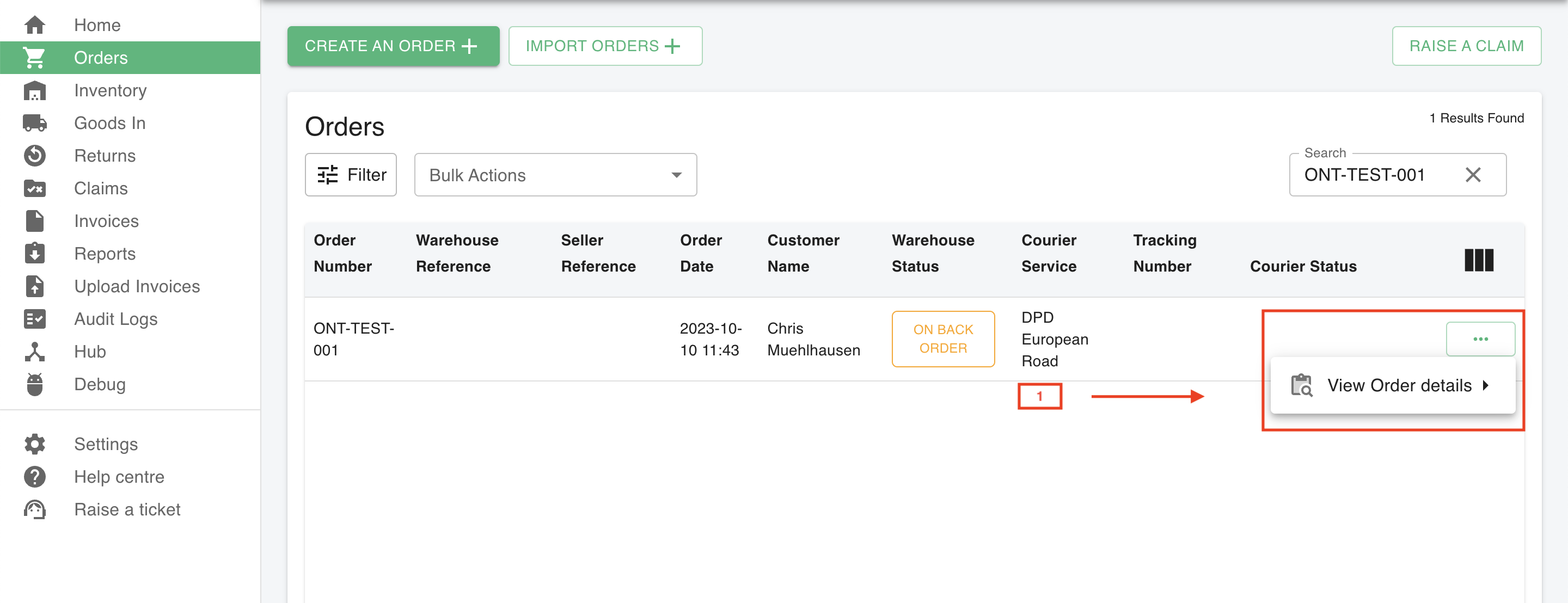
2. Click on "Cancel order" button, and then "YES, CANCEL ORDER" on the pop up message.
2. Click on "Cancel order" button, and then "YES, CANCEL ORDER" on the pop up message.
Why is the "cancel" button is greyed out ?
The cancellation button will not always be available. The option to cancel an order depends on the status of the order in the system. As long as the warehouse team has not started picking the order, you will be able to cancel it. However, once the fulfilment process has started you cannot cancel or edit it anymore. Our support team will also no longer be able to stop the order from getting shipped.
Therefore, when the "Cancel" button is greyed out it means the order is already getting picked & packed. At this point, we highly suggest you ask your customer to refuse the order upon delivery in order for the carrier to return it back to the warehouse.
4. How do cancel multiple orders?
If you need to cancel multiple orders, you can do this in bulk instead of one by one. To cancel orders in bulk
- In the Bezos Seller Portal, select the "Orders" item from the sidebar
- In Bulk Actions, select Cancel Unprocessed Orders
- Select the orders you want to cancel by checking the boxes next to the orders
- Click Confirm
5. Why have I been charged for an order that was cancelled?
We are operating an automated process in order to keep cost low for all our sellers. When an order needs to be cancelled outside of this automated process, it requires manual intervention, requiring time and labour. In addition, your order needs to be identified among the thousands of orders and stock levels need to be adjusted.
Related Articles
How do I edit an order?
Order Journey Quick Guide To cancel an order, follow these steps: 1. Login to Seller Portal. 2. Go to "Orders". 3. Then, find the order and click "View Order Details". 4. On the top side click "Edit" if the button is available. 5. Make necessary ...My order did not import into Bezos (Import Errors)
Quick Guide: 1. What is an Import Error 2. Types of Import Errors and Causes 3. Fixing Raised Import Errors An import error means the order did not successfully enter the Bezos system, therefore, we will have no access to the order or its details. ...How to create a replacement order
Quick Guide To manually create a replacement order in, follow the steps below: 1. Login in Bezos Seller Portal. 2. Search for the order. 3. Click on "View order details" and "COPY" the order. 4. Check/edit shipping details. 5. Check/edit products in ...How to create a duplicate order
How to create a duplicate order Description: If you want to create the same order, usually the same products to the same customer, you can easily do that in the Seller Portal of Bezos.AI. Instructions: 1. Go to Orders, search for the order number 2. ...How to split an order
Order Journey Quick Guide To split an order, follow the steps below: 1. Login to Seller Portal 2. Go to "Orders" from the menu bar on the left side 4. Select the order and go to "View Order Details" 3. Select "Split Order" on the top right corner ...